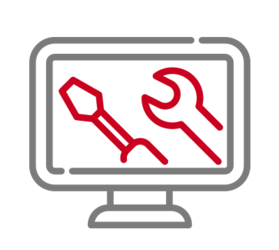Update of the verinice standalone version
This page describes how to update verinice clients.
Buy verinice
You can buy verinice directly in the verinice.SHOP: You establish a shop account and buy the software in the current version. At Instant Downloads, you are entitled to download and install the software.
As soon as a new verinice version is available, you will be notified by the software itself. The latest verinice version is always available for download during the entire subscription period.
Get an update
To buy the new verinice version, you again enter the verinice.SHOP. Please be advised: After procurement of the new version, you should not download and install it over the old one. Instead, use the built-in update mechanism of the already installed version. Please also note that an automatic update within verinice is only possible from the immediate predecessor release of the current version.
To update your installed version, verinice asks you for username and password. This information is also available in the shop at Instant Downloads directly next to the procured product:
- The username is a long text code similar to this: "vn114-m64-36-nQKuE...."
- The password is always the same: "verinice"
If you encounter problems during updates, do not hesitate to contact us via mail at sales@sernet.com.
Back-up your verinice
Please ensure that you back-up your data before the update: either by means of the export function of verinice or by creating a back-up copy of the verinice workspace. If you did not make an adjustment for the -data setting using the verinice.ini (found in the verinice installation directory), the work directory (the directory "verinice") is created in the user directory by default.
Checking the Release Notes
Please read the release notes of all newer versions before updating. If required, they contain information to be considered during the update.
Manual update from a former version:
Prerequisite
verinice is installed on your computer, e.g. version 1.17 in the folder: C:\Programme\verinice-1.17
Download the zip archive with the current version from the verinice.SHOP (the latest verinice version is always available for download during the entire subscription period) or from your verinice.PRO server. Unpack the zip archive in any folder, e.g: C:\Programs\verinice
Copy settings from previous versions
Open the file verinice.ini from the installation folder of verinice 1.17 with a text editor. In our example, the path is C:\Programs\verinice-1.17\verinice.ini.
Open the file verinice.ini from the installation folder of verinice with a text editor. In our example, the path of the file is: C:\Programs\verinice\verinice.ini.
In both files you will find a line-data. This one and the next line for example look like this:
-data @user.home/verinice/workspace
Compare these lines in the two files. If the lines are identical, you don't have to do anything. If the lines are not the same, then copy the lines from the verinice 1.17 file to the current version's file. Then save the modified file.
Starting verinice
You can now start verinice by double-clicking on verinice.exe. In our example, the path is:C:\Programs\verinice\verinice.exe. The settings and data from the old version will be imported.
Problems with your update?
Please feel free to contact us – we're here to help you!